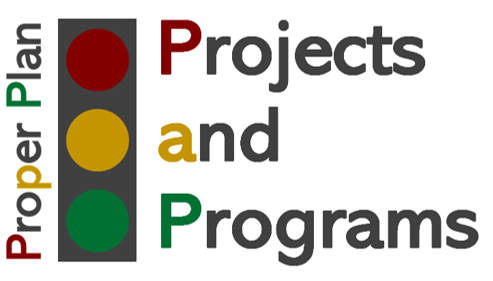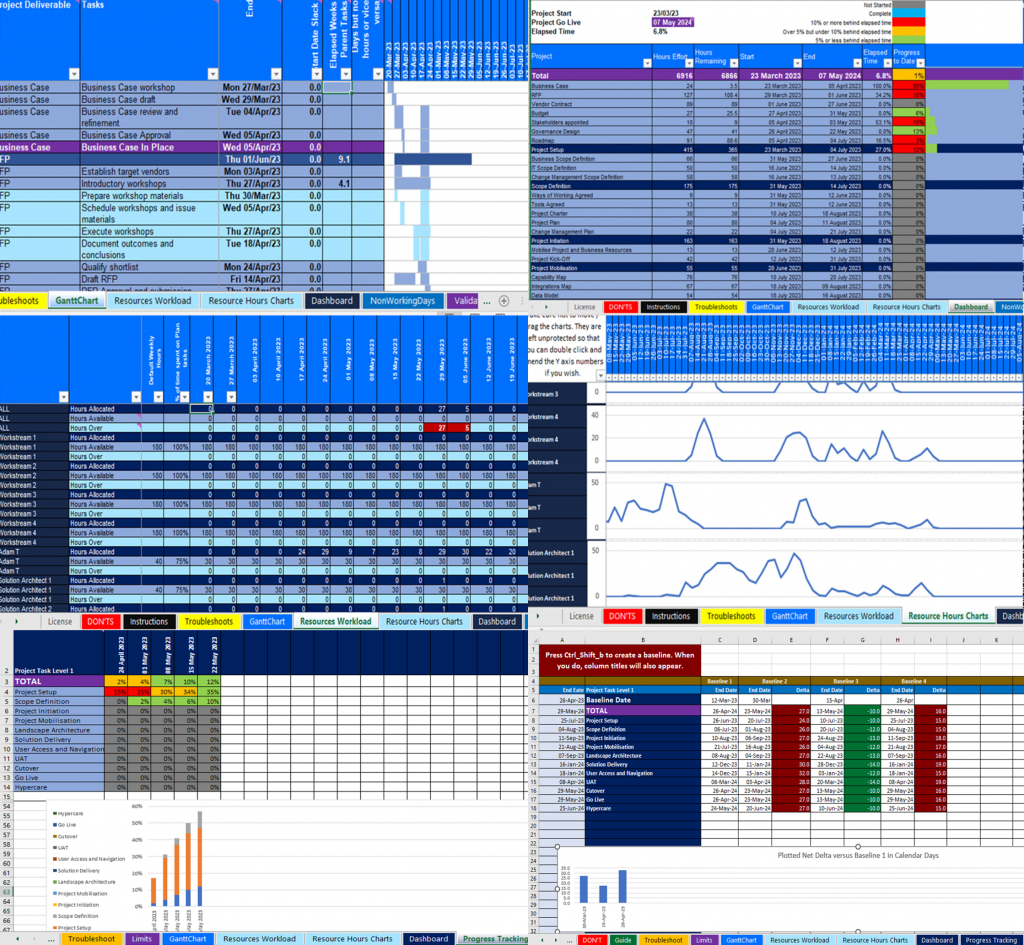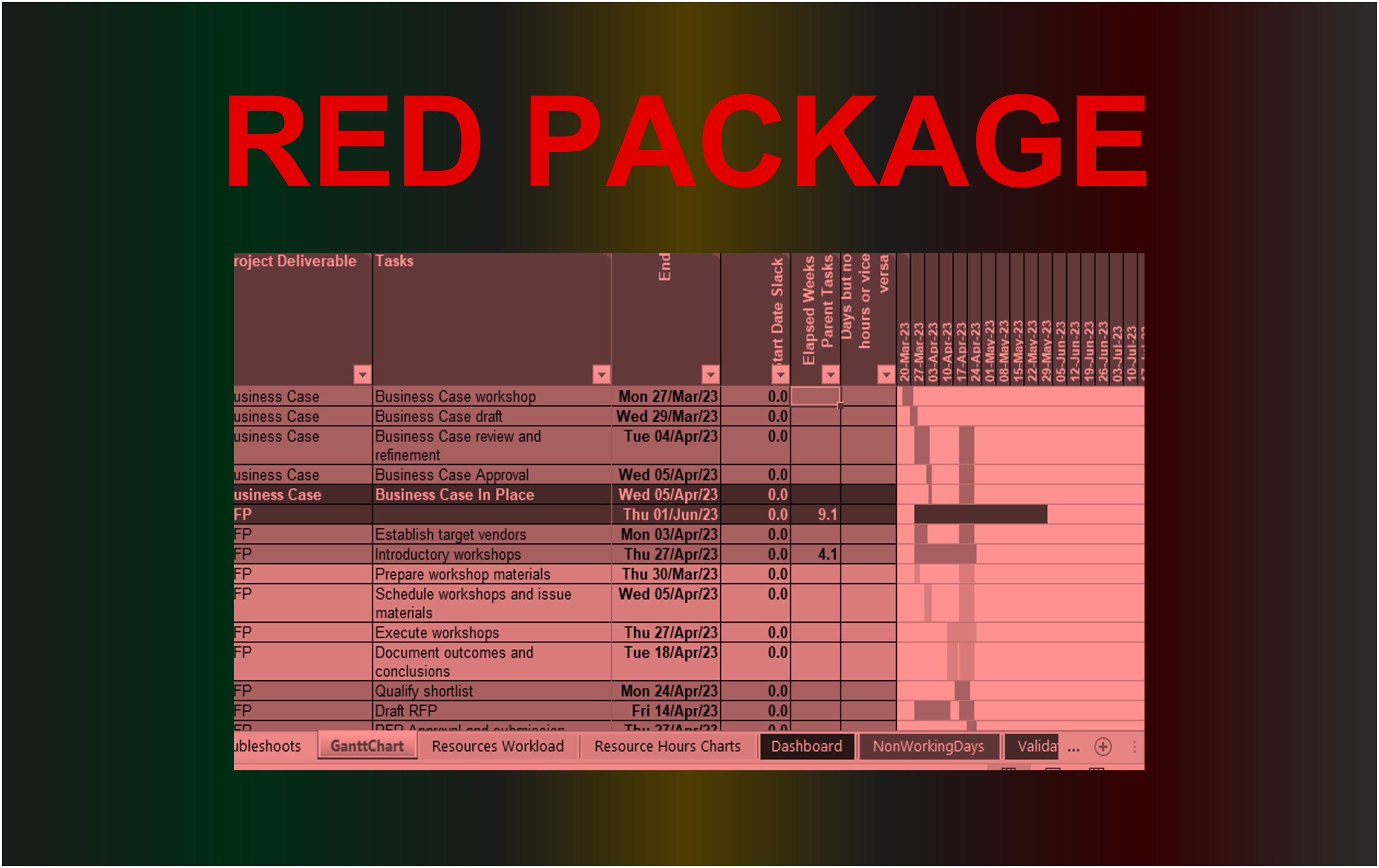Free Trial, Purchase and Renewal
*** FREE FOR EVERYONE UNTIL 31 DECEMBER 2025 ***
You must download the Free Trial before you purchase Proper Plan. The process is as follows:
- Download Free Trial – this is free until 31 December 2024.
- After that date, your Proper Plan will not work until you follow step 2. You should keep a root copy when you start to use Proper Plan, so that if you break it, you can always revert to the root and should not need support.
- You carry out step 2 when the free period has expired and you decide Proper Plan is for you. When you decide to purchase, you will purchase a License Key that extends your license from the end of free trial period to the end of the period for the package you purchase. The packages are listed lower down and you can order them at the bottom of this page.
Step 2: Only relevant after your free trial is expired. Select and purchase your package from the options below. Your Step 2 License Key will be emailed to you normally within 4 working hours UK time, always within a working day UK time. There is a license grace period that means if you order by your expiry date, your Free Trial will still have a few days left when you get your license key. You invoke the license by simply keying your supplied license key into cell X1 in the GanttChart tab. There are also instructions in Proper Plan as to what to do with the license key. There are support packages available, however the product is spreadsheet based and if the instructions provided are followed, support may not be essential.
- License allows you to share across the project
- Allow team members to update % complete and other fields without destroying your plan
- Real-time precise to-the-day Gantt view
- Real-time Project Health Dashboard
- Real-time weekly table and chart progress and status history by phase or sprint
- Create snapshot baselines to track and chart schedule fluctuations
- Precisely accumulated real-time resource utilisation data and charts by week
- Configure teams and use to efficiently add multiple resources to tasks
- Create dependency links between multiple plans
- Build your own additional real-time reporting or other extensions
- Simple to configure and use and filled with fingertip guidance and field validations
Order the Red, Amber or Green package at the base of this page after your free trial.
Package
License Period
License Fee for Full Period
Optional Support, available for license holders only
FREE TRIAL
Free until 31 December 2024
FREE
Free Support, but response times not guaranteed by an SLA
RED
1 Year
£15 + VAT
1st 3mths free then £7 pcm+VAT or £25+VAT per 6mths
AMBER
3 Years
£30 + VAT
1st 3mths free then £7 pcm+VAT or £25+VAT per 6mths*
GREEN
5 Years
£40 + VAT
1st 6mths free then £7 pcm+VAT or £25+VAT per 6mths*
* The product is designed such that you may not need support, but if you’d like the peace of mind, it’s available to purchase. There are comprehensive but not burdensome instructions, copious guidance notes throughout the product, and even a troubleshoot guide and some automatic warnings if you do something you shouldn’t. As such, for AMBER and GREEN packages, whilst there is no guarantee, the free support period may be sufficient and you may not need a support package beyond it.
We cannot execute a return of Proper Plan. Once you have the password, you have the product. As such, you should decide during your free trial period that you are absolutely sure you wish to make the purchase. The generous 60 day free trial period is essentially equivalent to offering a 30-day money back guarantee. Regrettably therefore, once you have purchased, we are unable to unconditionally refund. However, in the unlikely event that you become dissatisfied beyond your 60 days and after you have purchased, please use the Contact page to explain why. if we are unable to resolve your dissatisfaction, we will happily refund.
Step 1: Your Free Trial Download. Click to download your Free Trial:
- If you are presented with 2 options top left, Open or Download, choose Download.
- If the file opens straight away in view mode, click File/Save as/Download a copy
- Save the file with the .xlsm file extension that defaults to your chosen location.
- When you open it, ensure you click on ‘Enable Content’ if and when prompted below your Menu Bar / Ribbon. NB: Macros may be blocked by Microsoft or some other controlling application when you first open. If so, simply save, close and reopen and you’ll be able to click ‘Enable Content’ as instructed.